It’s a digital world. We store our most important documents in the cloud. Files are easily accessible, you can edit and send files from most cloud file sharing solutions but maybe you’re in a place where you’re researching what solution will work best for the needs of your company. That’s where we come in. We’re going to dive into some of the most popular file share options out there and we hope this helps guide you towards the best platform for your team.

We start with Dropbox. Arguably the most popular file-sharing platform in the world. Dropbox offers options for individual users as well as businesses. Dropbox is great for teams. It’s compatible with all major operating systems including mobile devices. There’s also a pretty robust desktop app so you can access your files directly from your computer instead of logging in to Dropbox via a web browser. Let’s dive into some of the benefits.
Mobility is key. Being able to access your work data from anywhere is the whole reason behind cloud file sharing. This is something Dropbox does very well. If you haven’t used it before, Dropbox’s smart sync feature allows you to access files on your computer without taking up physical space on your hard drive or needing to log in through Dropbox.com. As long as you have an internet connection, you’ll always have access to your files.
What’s more important than accessing your files? The peace of mind that files are safe. Files transferred to and from Dropbox are protected by SSL encryption. This means only authorized parties you’ve granted permission to are able to access specific files or folders. You can also revoke their access at any time.
Some things to keep in mind with Dropbox are their support options and limited drive size when you’re first starting out. Dropbox support is only available via email. While convenient, you may find frustration when trying to contact Dropbox for support. Their response times can also be improved.
New Dropbox users get a 30-day trial but are limited to 2GB of storage for individual users. While this isn’t very much space considering the size of our files nowadays, you can try Dropbox for free with all features unlocked. This way you can try it before you buy it.
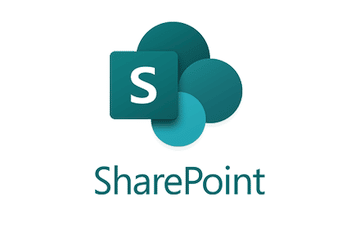
Sharepoint has a lot of critics but it does have a lot of great functionality. Like Dropbox, it’s multi-platform, files can be accessed right from your desktop, and it’s part of the overall Office365 suite of apps. Sharepoint is a great option if you’re already in the O365 environment. You can easily set up “Sharepoint Sites” to store and share data with your team.
One of Sharepoint’s strong points is that it’s highly customizable. The best Sharepoint sites have a lot of customized dev work behind them. The best Sharepoint sites are also highly disciplined. If you and your team keep good habits with where files are stored and who has access to them then you can avoid a lot of headaches down the road as it pertains to cleanup.
Direct integration with the Office365 suite means that all of your Word, Excel, and Powerpoint documents are easily accessible. You can even edit these documents right from your web browser or the Sharepoint app if you’re on the go. Sharepoint lets you see who created a document, who the last person to edit it was, and most importantly, manage security permissions at the file and folder level.
Every platform has its drawbacks. Sharepoint Setup can become complicated. While you can definitely start with the out-of-the-box solution, if you really want to get the most out of your investment, it’s highly recommended that you bring in a consultant. The most functional Sharepoint sites need regular monitoring and maintenance; both for updates to the platform and to ensure documents remain where they should be.
Setting up Sharepoint can also get expensive. If you prefer to have a local server dedicated to Sharepoint, it can run you upwards of almost $10,000. This of course depends on how much content you plan to store and how many users plan to access your Sharepoint. Licenses can get expensive as well. Per-user license costs range from $5 a user upwards to $20 for a Microsoft E3 license. If you’re working with an Azure backend then you may already be familiar with E3 licenses.
Finally, training. Once your site is up and running, your team is going to need to learn how to use it. Some organizations have internal resources for training. Others choose to bring in an outside trainer or utilize an IT team to facilitate training. If you want to get the most out of your investment, it’s important that you also invest in making sure everyone is trained and comfortable with Sharepoint.
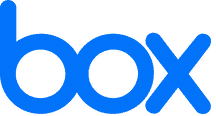
Box is another heavy hitter in the file share industry. The company was started in 2005 and was originally a project that CEO and founder Aaron Levie started in college. Box is similar to Dropbox in its functionality and user interface but has a slew of features that helps Box to standout.
Project management is ingrained into the Box platform. You can set up Box to get a full view of your files down to the version of the file you’re collaborating on. Like Sharepoint, you can view and edit files right from Box. It has integrations with Microsoft Office as well as Apple’s iWork suite of apps (Pages, Keynote & Numbers) though some additional dev work is required to configure Apple’s suite.
Box has a tool called ‘Box Note’ that is great for collaboration between teams. You can work on a document while someone else works on the same document in real time. This avoids sending emails with files where you end up with a handful of different versions of the same spreadsheet.
Let’s move on to some of Box’s flaws. To start with, Box has 5GB limit for file uploads. While most of the files added to Box will probably be less than 5GB, it would be nice to have the option to upload larger files. While we’re on the subject of files, currently Box doesn’t allow you to upload a folder with sub folders contained. You have to create new folders in Box and then drag and drop files into their respective folders via the web.
In terms of pricing, Box has some work to do if it wants to compete with other providers. For example, both Dropbox and Box offer a free plan where you get an allotment of 10GB of available space to store your files. After the free tier the price difference between Dropbox and Box are noticeably different.
Box offers their ‘Personal Pro’ plan for $10/user/month with an allotment of 100GB of storage compared to Dropbox that offers their ‘Pro’ plan for $8.25/user/month with an allotment of 1TB of available storage. That means Dropbox is considerably cheaper than Box when you compare how much storage you get.
Overall, Box is a great solution. It’s easy to use, multi platform and there is a heavy focus on the collaboration.

Last but not least, Google Drive. Just like Sharepoint, Google Drive works best when you’re already invested in the G Suite platform. Drive connects to the rest of your Google services so you can start a new Sheet’s, Docs and Slides and these automatically save into Google Drive. Files are accessible on most devices that run the Google Drive App.
Just like most major file sharing platforms, you can store almost any kind of file. This is why even with a free Google account you’re provided with 15GB of free storage. 15GB is more than enough for an average person but if you’re looking to utilize Drive for business, you’ll want to look at Google’s business tiers. It should be noted that those 15GB are shared across your google services including email and Google’s work apps.
One of our favorite features of Google Drive is their auto save feature. Picture it. You’re working on a Google Doc, you’re a few pages in and at some point you remember that the document needs to be saved. This is something you don’t have to worry about with Google’s suite of apps. Documents are saved to Google Drive automatically as you work on them giving you peace of mind that you’re not going to lose your work.
Like Box, Google Drive gives you the ability to work on a document with others on your team in real time. You can see the changes as they happen and even add notes that you can tag team members in to get their attention. This will immediately better the workflow of your team and keep constant communication on projects. This is even more prevalent now with the COVID-19 pandemic and most companies still working from home.
Let’s talk about what Google Drive can do better. Google’s services require an internet connection. While this may sound obvious, the downside here is if you’re in a place without internet connectivity then you’re also cut off from major Google services like Email, Docs, Slides and Sheets. Other services like Google Keep for note taking will still work but the notes you take won’t sync back to the cloud until you have an internet connection again.
Users who utilize Google for Business can take advantage of up to 30TB of storage but theres a caveat. Any files that are larger than 5TB cannot be viewed within Google Drive and forces you to download the file instead. There are also file size limits specifically for images, fonts and embedded content.
Finally, privacy. Privacy is always top of mind with any of the services we offer. A lot of people feel very comfortable sharing information with Google but what you should know is Google’s whole business model is based on collecting vast amounts of data and selling it to advertisers. This applies to all of Googles services. User data has become invaluable in the technology-driven world so it’s vital that your organization has the proper systems in place to minimize the chances of a breach wherever possible.
We covered a few different options for file sharing but there are many others with their own pros and cons. This is where we can help. We’ll work with you to identify the file sharing needs of your business and make recommendations on what platform will get you the most bang for your buck. Get In Touch today to learn more and schedule a free consultation with us!